



The ultimate OEM Battery upgrade solution for your Nissan LEAF
LEAFMod is a battery translator for Nissan LEAFs. Designed with precision and performance in mind, it enables seamless battery upgrades to newer and higher capacity OEM Nissan batteries.
In addition to enabling battery upgrades, LEAFMod helps extend the life of your battery with advanced features like DC fast charge speed control, adjustable slow charge power limits, and customizable State of Charge (SoC) limits.




Automatically bridges communication between supported battery types and vehicle models, allowing seamless battery upgrades without compatibility issues. Refer to the compatibility chart below to see if your vehicle and battery combination is supported.
Extend your battery’s lifespan by setting custom State of Charge (SoC) limits. Minimize degradation by avoiding unnecessary full charges. Choose to cap charging at 50%, 60%, 70%, 80%, or 90% based on your needs either when slow or fast charging.
Manage fast charging to reduce heat and protect your battery. Choose from five power levels, ranging from 10 kW to 50 kW. If the battery requests more power than your selected limit, the system automatically caps the charging rate to prevent excessive strain.
Optimize slow charging for maximum efficiency and battery longevity. Select a power level between 1 kW and 5 kW to minimize load on limited power sources such as household outlets or solar systems.
| Original Battery | Upgrade Options |
|---|
Country not listed? Email us at [email protected] to check the possibility of shipping to your location.
Terms: If the product becomes faulty within 5 years of purchase, we will ship a replacement unit free of charge. Un-edited video evidence of the failure is required.
Price:
This purchase does not include battery translation function. Use only with original battery or identical capacity replacement.
Local Dealer Available!
Local stock available from the sole authorized dealer . Please get in touch with them to avoid international shipping.
Leave your name & email to get notified of new stock.
The chosen upgrade path is not supported.
Please allow up to 3 days for order processing. Once shipped, packages are delivered worldwide via DHL, FedEx, or UPS,
typically within 7 to 10 days. Any import duties/taxes are the responsibility of the recipient.
(HS CODE: 8708.99 - Other parts and
accessories of motor vehicles)
To install the CAN Bridge on a AZE0, first disconnect the vehicle’s 12V battery. Locate the 32-pin CAN connector. In most AZE0 Nissan Leafs (2013 onwards) it’s in the driver-side footwell, but in some models (including Right-Hand-Drive models) it may be on the opposite side. Unplug the car’s connector, insert the supplied harness inline by connecting its female plug to the car’s connector and its male plug back into the car’s socket, allowing the Bridge to intercept CAN signals without cutting wires or splicing. For power, use the supplied 3A tap fuse adapter (red wire) to connect to a constant 12V fuse slot in the cabin fuse box, then ground the black wire with the ring terminal securely to a bare metal point on the vehicle body. Tidy the wiring, and reconnect the 12V battery before powering the car back on.
Warning: When replacing the battery with a dissimilar capacity pack, make sure to only install the CAN Bridge after the upgrade
procedure has been carried out.
Note: Battery ID registration is not included in the CAN Bridge. You must use a tool such as LeafSpy Pro or Nissan Consult III
Plus in order to pair the new battery to the car.

Start the car and change the air circulation mode to "Outside Air"
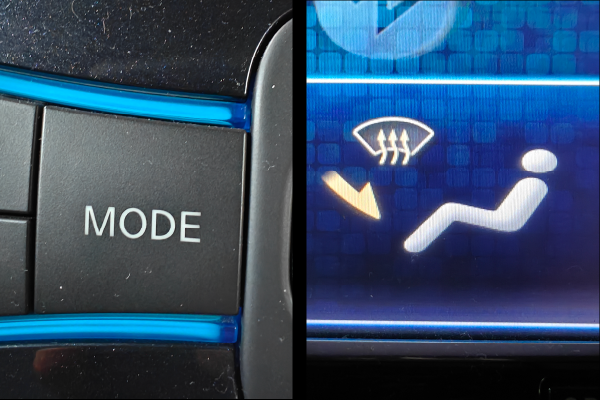
Change the air vent mode to "Feet & Defrost"

Change the gear/shifter position to "Drive"
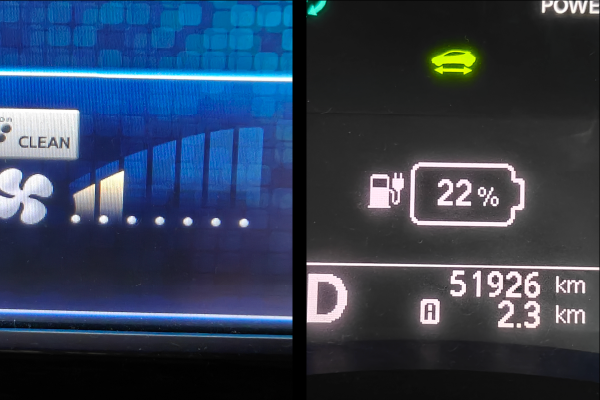
Change the "Fan Speed" from 1 to 5 to select the desired fast charge power limit from 10 kW to 50 kW. The instrument cluster SOC indicator will display your selected setting as one of the following values: 11%, 22%, 33%, 44%, 55%
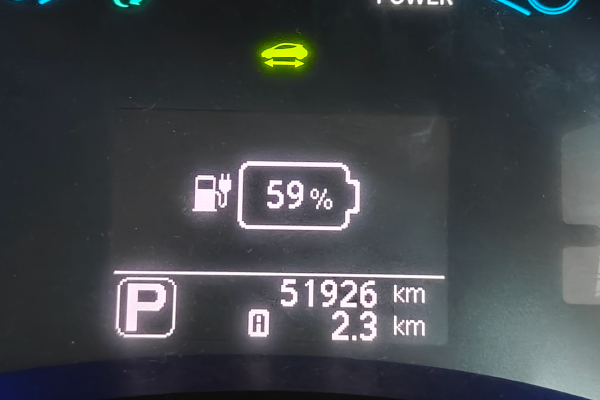
To exit the setting update mode, put the shifter back to "Park" and change the air/vent modes to whatever you like.
To check the fast charge limit you've previously set, switch to "Outside Air" and shift to "Drive" (without changing to "Feet & Defrost"). The current setting will be displayed in the SOC indicator of the instrument cluster.
To clear the custom fast charge limit, switch to "Outside Air" + "Feet & Defrost" + shift to "Drive" + select a fan speed higher than 5, and then shift back to "Park" to exit setting update mode.
TIP: Since there is no SOC display in the instrument cluster of the ZE0 model, you will not be able to see the current setting as you change it, but the functionality will work just the same.

Start the car and change the air circulation mode to "Outside Air"
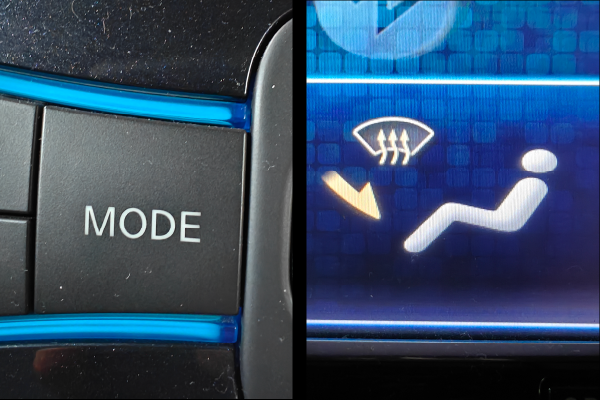
Change the air vent mode to "Feet & Defrost"
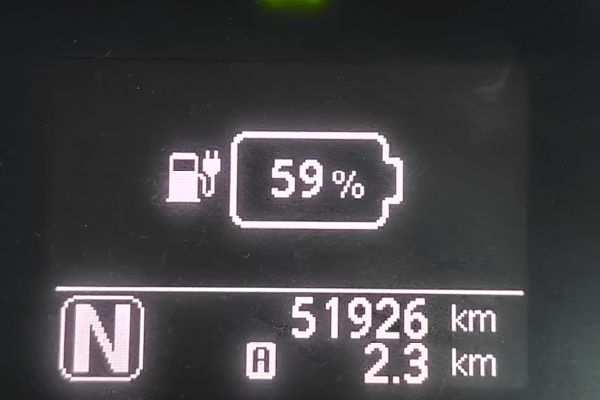
Change the gear/shifter position to "Neutral"
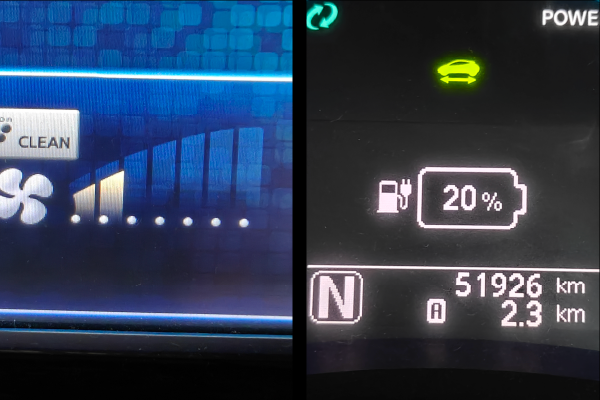
Change the "Fan Speed" from 1 to 5 to select the desired slow charge power from 1 kW to 5 kW. The instrument cluster SOC indicator will display your selected level as one of the following values: 10%, 20%, 30%, 40%, 50%
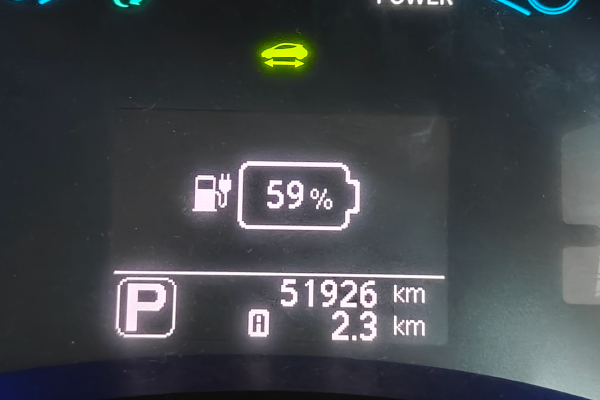
To exit the setting update mode, put the shifter back to "Park" and change the air/vent modes to whatever you like.
To check the slow charge power limit you've previously set, switch to "Outside Air" and shift to "Neutral" (without changing to "Feet & Defrost"). The current setting will be displayed in the SOC indicator of the instrument cluster.
To clear the custom slow charge power limit, switch to "Outside Air" + "Feet & Defrost" + shift to "Neutral" + select a fan speed higher than 5, and then shift back to "Park" to exit setting update mode.
TIP: Since there is no SOC display in the instrument cluster of the ZE0 model, you will not be able to see the current setting as you change it, but the functionality will work just the same.

Start the car and change the air circulation mode to "Outside Air"
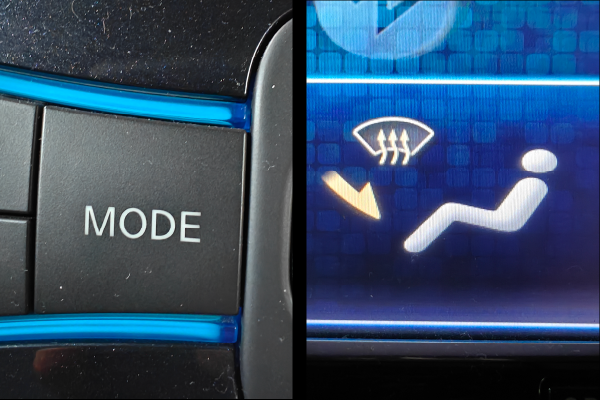
Change the air vent mode to "Feet & Defrost"
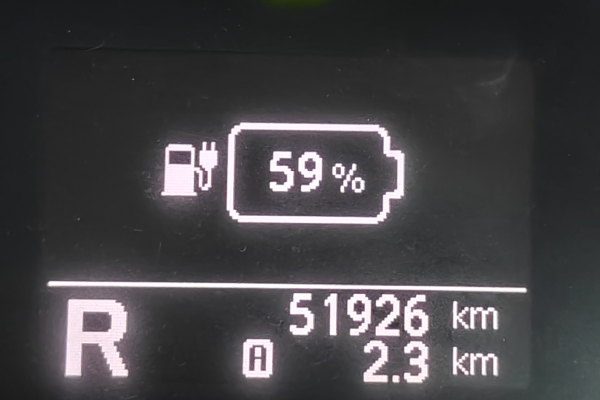
Change the gear/shifter position to "Reverse"
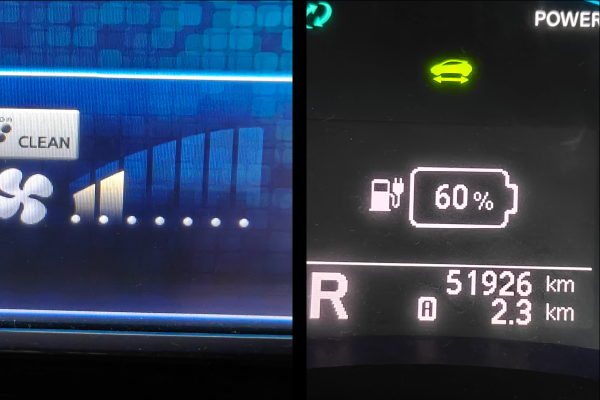
Change the "Fan Speed" from 1 to 5 to select the desired SOC limit from 50% to 90%. The instrument cluster will display your selected setting.
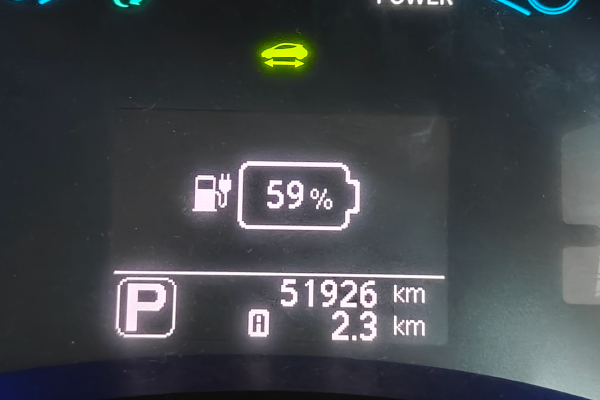
To exit the setting update mode, put the shifter back to "Park" and change the air/vent modes to whatever you like.
To check the SOC limit you've previously set, switch to "Outside Air" and shift to "Reverse" (without changing to "Feet & Defrost"). The current setting will be displayed in the SOC indicator of the instrument cluster.
To clear the custom SOC limit, switch to "Outside Air" + "Feet & Defrost" + shift to "Reverse" + select a fan speed higher than 5, and then shift back to "Park" to exit setting update mode.
TIP: Since there is no SOC display in the instrument cluster of the ZE0 model, you will not be able to see the current setting as you change it, but the functionality will work just the same.